[accordion openfirst=true]
[accordion-item title=”Changing Default Settings” state=closed]1. Change the settings that you want to be made default
2. Press menu and then utility and then user settings
3. Press the default user settings
4. Change that to current settings[/accordion-item]
[accordion-item title=”Turn on Air print” state=closed]1. Press the menu button
2. Utility
3. Administrator settings
4. Network settings
5. Second page and air print settings
6. And then print settings and turn on[/accordion-item]
[accordion-item title=”Adding Presets and export then import on different pc” state=closed]1. Go to device and printers in control panel and right click the printer that you want to add the presets to and go to printer properties
2. Go to the advanced tab on the tab and then printing defaults towards the bottom
3. Now make the changes that you want for example changing it to double sided and colour like the images below
4. Press the add button at the top
5. Add a name and then press ok
6. Now in the favourite settings for to default settings and then make the changes and then add and keep repeating for all. Once you have done this you will want to export the presets to a memory stick by pressing the edit and then export make sure you save the file as what you called the preset.
7. Now on the other computers you want to import those presets by pressing the import button and then navigating to the memory stick where you saved the presets
8. You then just need to do this for the rest and that is it. If you get unable to import that will be because there is a different driver installed and you can import and export through different drivers.[/accordion-item]
[/accordion]